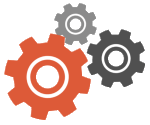Improving your website’s visual appearance is a great way to attract and retain visitors. According to Research Gate, 94% of a website’s first impression to visitors is based solely on how it looks. The result of this statistic shows that your website’s design is paramount to its success. However, you might argue that you already have the best designs, but really, over time they could become outdated, and unattractive to visitors. This is where redesigning a WordPress website comes in, keeping your site alive with respect to current trends and deliverables.

To keep your site appealing, you need to redesign it at regular intervals. Essentially, redesigning your website helps it stay appealing to visitors, therefore, maintaining or increasing traffic, generating more leads, and improving the overall user experience. Nevertheless, it’s not just about redesigning your website but doing it the right way. This is where most businesses miss it. As a result, they don’t get tangible results. In this article, we would be putting you through the perfect steps to redesigning a WordPress website.
What is WordPress website redesign?
A website’s redesign is the process of revamping your site to improve its visual and overall appearance. This process includes basic tasks like refreshing layouts, updating content as well as improving navigation to enhance its performance. Also, it involves changing the technical aspects of a site like its font, logo, button colors, design element, button placement, etc. When redesigning your website from the coding aspect, you need to consider things like the coding language and content management system.
Essentially, when you redesign your site, you are modifying or changing the complete code and design to give it a new and improved look. This would ensure your site remains evergreen and stay up to date with the present day.
Check out this article on What are the websites that need redesign?
What are the things to consider before redesigning a WordPress website?
Before you begin redesigning your website, there are necessary things you have to look into first. They include:
1. Understand the structure of your content
Before you dive into redesigning your site, you need to understand its content structure. Basically, doing this helps you to remember each page. Just carefully examine your navigation menus, parent and child page, custom post types, and the rest of your content structure.

Additionally, you can check your site’s navigation whether it is arranged in a hierarchy or not. This step is important because your website’s navigation is what helps visitors and backend individuals trying to access your page.
The main purpose of understanding your content structure is to facilitate the easy accessibility of your website and to ensure that its content is well structured.
2. Check your website’s code
Ensure that you check your WordPress website code to enhance its functionality. This helps you to analyze the different codes that empower various functions and identify whether there are any problems. Additionally, make sure that you go through your current theme. This will allow you to know if you need to replicate the functionality in the newly designed version or not.
3. Audit your plugins
Essentially, plugins are an important aspect of every website because they help to improve its functionality. Every plugin has it specific function, which you cannot change, unlike your website’s theme.
Hence, when you are about to redesign your website, you need to audit your website’s plugin to decide what is most suitable for your site. Some of your current plugins may be unsuitable for the redesigned version of your site. You have to find out these plugins and take them down.
After you have taken down the plugins you will not need, ensure that the ones you will be using are compatible with the redesigned version.
4. Use staging site
You cannot carry out website redesigning on live websites. This is because it can cause unwanted downtime and errors. For this reason, you will need to use a staging website to execute your bulk customization process.

A staging site gives you the access to create, customize to your taste, and experiment with your website without negatively affecting your current website. Learn how to use staging sites.
To ensure that your stage site is up to date with the latest content, you need to synchronize the database. However, there may still be a slight difference between the structures of the staging site. It just depends on how you built your current site.
5. Examine every aspect of your design
It is super important for you to examine every aspect of your design, including the minor things. The success of your WordPress website redesign will greatly depend on this factor. Ensure you use good SEO plugins for optimization, analytics, image resizing plugins as well as custom plugins.
Basically, all these are the necessary things you need to consider before starting your website’s redesigning process.
How can I redesign a WordPress website?
It is paramount that you keep your site visually updated at regular intervals. Changing the design of your site is easy with WordPress. Also, this visual change does not affect the content of your site. The steps below will teach you how to go through with redesigning a WordPress website:
1. Backup your old website
Backing up your website is simply creating a duplicate of its files. Before you start anything, you need to create a backup for your existing files and WordPress database. Essentially, this will serve as something you can fall back on if the redesign process goes wrong. A backup is necessary even if you are making use of a staging website to try your new design.

First, begin by making a copy of all your site’s files by connecting your website through File Transfer Protocol (FTP). Thereafter, download the files to your local computer to make sure you have a safe copy. Your backup method may be different depending on your type of WebHost. However, you can check the WordPress comprehensive guide to teach you everything you need to know.
If you are still finding it difficult to back up your files, you can do it using plugins. Plugins like VaultPress, WordPress Duplicator as well as UpdraftPlus can help you duplicate your website. With just a few clicks, you can get everything done.
2. Tidy up your website
To ensure that your redesign process is hitch-free, it is important to clean up your website too. You can tidy up your website by deleting spam comments, removing old themes and plugins, and fixing broken links.
Begin by removing any theme or plugin you are no longer using. Any plugin you install is a likely weak point for your website because it makes it more vulnerable to hacking. Hence, you must minimize your use of plugins and ensure you update every plugin you use regularly. You also need to update your WordPress version at regular intervals for maximum security.
Next, clear up your site’s database by taking out unwanted and unused data. A plugin like the WP-DBManager can help you optimize your database. This plugin helps to clear your unused data thereby enhancing your website’s speed.
After clearing your database, remove all spam comments. This will give your website a fresh outlook for visitors. If you have spam comments on your website, you have to delete them manually. Basically, there are two ways to speed up the spam deleting process.
The first method is to go to your site’s database and run a PHP command to delete comments in bulk. The second method is to edit your screen’s options to show more comments on each page. The Delete pending comments plugin can help you do this work automatically.
Once you have deleted all spam comments from your website, you should install a plugin to stop them from reoccurring. A good anti-spam plugin like Akismet can help you prevent spam comments
The Broken Link Checker plugin is suitable for fixing broken links easily. A great plugin to secure your site from attacks is the All in One WP Security & Firewall.
You should also consider installing a few security plugins to protect your WordPress installation. The All In One Security & Firewall plugin is good enough to help you protect your site from attacks. Another good security plugin is the Sucuri SiteCheck. This plugin scans your site for malware at regular intervals. After you tidy up your site, make sure you back it up once more.
3. Install your new theme on a staging site (Test site)
As stated earlier, it is important to have a staging site to test your new design before applying it to your website. This is because making changes to your live website may cause it to have an unwanted downtime or errors that will be problematic for visitors.

You can set up a staging website by installing WordPress locally on your computer. However, this method requires a bit of technical skill. Another way to set up your staging site is to install a new WordPress into your domain’s sub-folder on your hosting account. If you decide to use this method, ensure that you enable the option to discourage search engines from entering the website. You can find this option in your settings > reading.
Additionally, you can add an extra layer of protection by using a plugin like WP Maintenance. This plugin helps to block visitors who are not logged in from viewing your site. Make sure that your test site is the same as your live site. This is to ensure that whatever theme you install on your test website will not conflict with some plugins on your live site.
After this, make a copy of your website’s files that you will use on your staging site. Just import your site’s files from its database and then upload them to get a duplicate of your existing website on your staging site.
4. Examine your Staging site (Test Site)
Once you install and set up your staging site, examine it to ensure that all plugins you intend to use are active before you activate your new theme. Thereafter, you need to check through every section of your site to ensure that everything is working well.
If you include featured images on your site’s post, your new design may not use the same image sizes as your former design. However, a plugin like Regenerate Thumbnails can help you rebuild your image thumbnails.
Also, some themes have custom page templates which you can use for your page. To use these custom-made templates, you have to go to each page and manually change the template. You can also apply the changes in bulk using your page screen. After this procedure is complete, make sure you take note of whatever you change so you can apply it to your live site.
5. Apply your design on the live site
If your customized design is perfect and compatible with your staging site, you can apply the design to your live site. As long as the design was compatible with your test site, it will not harm your site. Also, if you feel any need to modify a few things in your design, you can just do it on your live website,
Remember to change or import any setting that you made on the staging site. After importing all the settings and changes, check to ensure that everything in your live website is working perfectly.
A common mistake site owners make while redesigning a WordPress website is not informing visitors about the ongoing work. If a visitor encounters errors while trying to open your website, likely, they will not return. Hence, you will need to use a plugin to inform your visitors of the ongoing maintenance.
A plugin like WP Maintenance mode is suitable for this job. Whenever a visitor tries to open a link to your website, this plugin will inform them about the ongoing work on your website.
6. Launch your new design and inform your visitors
Once the above steps are complete, launch your redesign and post about it. Ensure that you let your visitors know about the change and post a photo of how it should look. Posting about it will keep visitors updated.
Sometimes, caches can make your new design not load fully. If your visitors encounter this problem, do not panic. To fix the issue just instruct them to clear their cache or refresh the site’s page. This should solve the issue.
7. Do not forget to secure your website
Ensure that your redesign process does not weaken your site’s security. Every plugin and application you use serves as a door for a potential attack. As you implement your new design on your website make sure that you don’t leave more doors open making your site vulnerable to attacks.
Basically, following these steps will guide you through the process of redesigning a WordPress website. Your new design should be up and running in the wink of an eye.
How Long does it take to Redesign a Website? Read up.
How often should I redesign my WordPress website?
When is it time to Redesign your Website? Ideally, you need to redesign your WordPress website every 2 to 3 years. However, some other factors may cause you to redesign earlier than the stipulated time. These factors include:
1. If your website looks and feels old
Your site’s look is the first thing that attracts visitors. If your website design looks outdated, it is a good signal that you need to change the design. Ensure that your site’s design is up to date with the design trend to keep your visitors pleased. To know if your design is outdated, just compare it to the design of other websites or ask users what they think about it.

2. Decreased functionality
If your site does work right, it is time to invest in redesigning. For instance, if there are so many broken links and defunct pages or your site is not mobile responsive, your current design is not effective. Also, if the quality content on your website is buried six pages deep, you need to begin a new design process. Issues like this can decrease the functionality of your site and make it difficult for visitors to navigate. Hence, a new design is necessary to fix this problem.
3. Changing your brand
Most people encounter your brand for the first time via your site. Hence, you need to ensure that your website resents your business well enough. Changing your brand demands that you redesign your website to make it suitable for your new brand. Doing this will send a good message to visitors.
4. Redesign when you need to solve a problem
Problems like a decrease in search result visibility or a decline in business sales are another factor that can cause a brand to redesign its website. Other problems like a website hack or stolen content can also be a reason for redesigning. Basically, when you experience these problems in your website, it may be time to carry out a new design process. For situations where a competing website steals your content, giving your site a new design is necessary to make it stand out from the crowd.
Essentially, how often you need to redesign depends on the factors stated above. If your website already looks old after 1.5 years, do not hesitate to redesign it.
Bottom Line
The process of redesigning a WordPress website is easier than it sounds. If you own a smaller site, you can just decide to choose a new design theme from your site’s dashboard and apply it. However, if you own a bigger website, you should back up and follow the steps above so you will not make mistakes. These steps will guide you through redesigning and fixing up your website in no time.